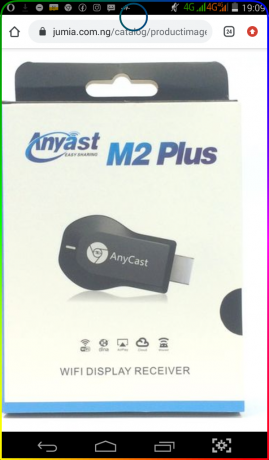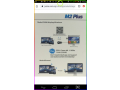WIRELESS HDMI ANYCAST M2 plus
Feb 6th, 2021 at 02:36 Phones & Tablets Lagos 241 views Reference: 1279Location: Lagos
Price: ₦5,000 Negotiable
This device allows the user to stream documents, images, and videos directly onto your television by utilising Wi-Fi connectivity, and the best part? No app download is required in order to use it.
The functionality should be similar to ezcast, but with twice the storage capacity.
You can use AnyCast m2 plus to do a number of things, such as stream documents from your phone to your television, to view photos on your big screen, you can even draw or write annotations on those pictures. You can stream live video from your cell phones camera to your television, surf the web on your phone and see the web pages on your television screen. You can also stream video directly from YouTube or other online video sites.
The device is actually pretty quick and easy to use; you just need to plug the AnyCast dongle into your monitor or television’s HDMI port. After which taking the supplied USB and Wi-Fi cable and connecting it to the micro USB slot on the AnyCast dongle, before plugging this lead into a USB port to a power supply.
You will then see the AnyCast main screen displayed on the monitor and you can connect your portable device using Miracast, Airplay or DLNA. With 1080P support, it’s like having an invisible HDMI cable that connects your mobile devices to your television.
However, while the AnyCast is designed to function as an HDMI display device to wirelessly mirror the display and media of your iOS or Android mobile device to a bigger screen or another HDMI compatible device, it is not able to function as an Android TV Box where apps, movies and music are downloaded online.
Techspecs - Hardware
Video
• H.264 decoder
• Supports up to full 1080p30 resolution
A/V Interface
• HDMI, Type-A male connector
• 1080p60, 1080p30, 720p60
Wireless
• 802.11n 2.4GHz, external antenna
Power
• Power Input: 5V / 1A
• Power Consumption: 5W
LED Indicator
• Power On
Techspecs - Software
AirPlay
• Comply with iOS (iPhone iPad) and MacOS (MacBook)
Miracast
• Comply with Android, Windows 8.1 and 10 with Continuum.
DLNA
• Comply with most popular DLNA application and mobile APP.
Firmware Upgrade
• Wireless upgrade
Setup and Installation
Android Device
Plug the Anycast M2 Plus device in to the HDMI port of any TV and make sure the USB cable is also plugged in to power. Select the HDMI source, and you will see the following setup screen. Setting it up for an Android device is the easiest, no wifi, no hotspot. Just select Screen Mirroring from the Android dropdown menu.